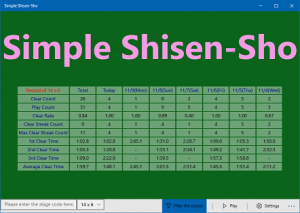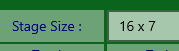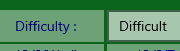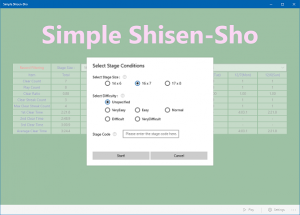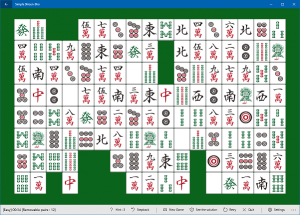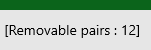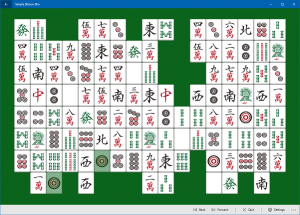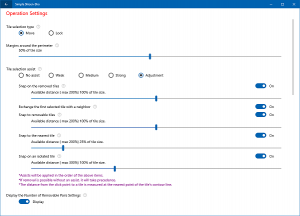Title Screen
Command Menu
About the Record
- A record will be generated for each “Stage Size” and “Difficulty”.
- Total records without “Stage Size” or “Difficulty” will also be generated.
- The total and the daily record for the past week will be displayed.
- Use the Record Filtering combo box to switch the records to be displayed.
- Time-related record items are only displayed when you filter by stage size.
- Records will be edited at the time of completion (local time) at the end of play.
For example, if you started at 23:30 last night and cleared at 0:10 today, your record will be dated today.
About Record Items
- Play Count, Clear Count, Clear Ratio
Clear Ratio=Clear Count / Play Count 。 - Clear Streak Count, Max Clear Streak Count
Clear Streak Count=Number of ongoing clears. Decisions are made on a per stage size basis. This means that if you fail to clear a stage in one stage size, it will not affect your win streak in any other stage size. - 1st-3rd Clear Time, Average Clear Time
This is the best three clear times and the average of all clear times (not including play time for failed attempts).
Play Start Dialog
Command Menu
| Select Stage Size | Select the play stage size. The record filtering settings will be displayed initially. |
| Select Difficulty | Selects the play stage difficulty level. Available after purchase of the paid add-on. It is not possible to select high difficulty stages that take a particularly long time to generate. If you do not specify a difficulty level, the difficulty level, including “Ultimate,” is random. |
| Input Stage Code | It is possible to play a specific stage by entering a stage code. You will not be able to start playing if you enter the wrong code or otherwise use an invalid code. |
Game Play Screen
Command Menu
About the Play Rules
-
Once you start playing, unless you clear the game, it will be treated as a clear failure.
-
When you are playing, even if you minimize the window or quit the app, it is still playing. If you restart the app, play will resume from the beginning.
-
If you choose ” New Game”, “See the Solution”, “Quit” or “Back” before clearing the stage, the game will fail to clear (confirmation dialog will appear). After clearing the stage, you can use “View Solution” and other controls as many times as you like.
-
During play, the timer will stop while you are doing “settings” or minimizing the window.
-
Once you are stuck, you cannot use the “stepback” function. An immediate clearing failure will be recorded.
-
Recordings are generated at the time of the end of play.
Solution Screen
Command Menu
Preferences and Add-on Purchase Screen
Marker
| Help
Hover the mouse pointer over it to display the help explanations. |
|
| Purchase
Click on it to see the information in order to purchase the add-on. |
Setting items